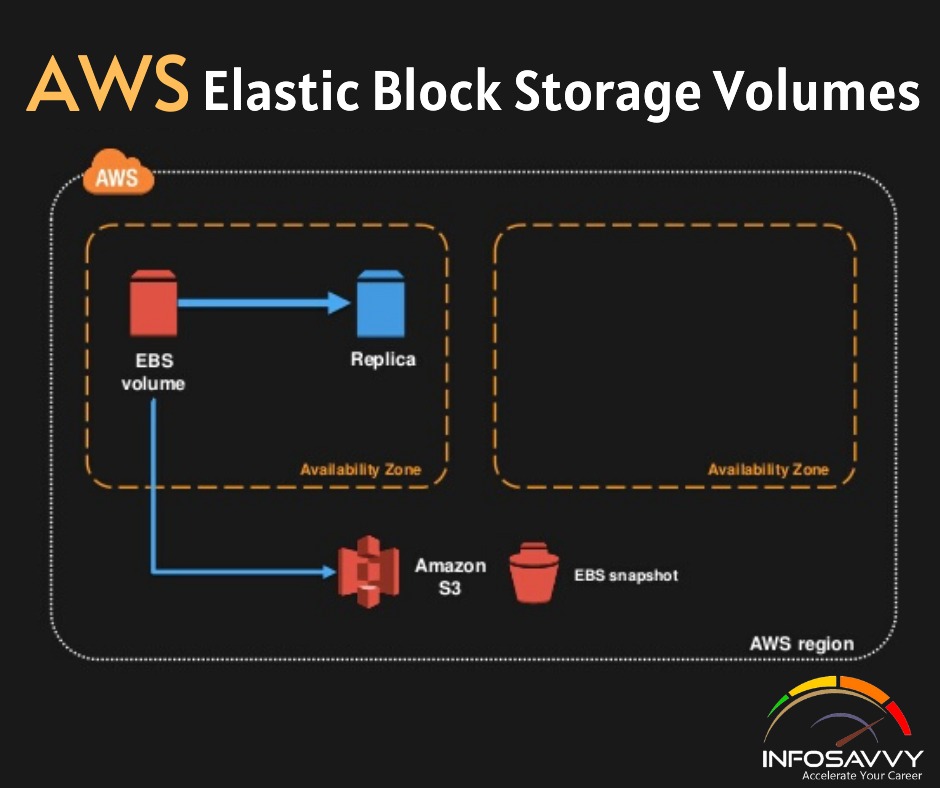You will learn in this blog AWS EC2 Storage Volumes, Elastic Block Store Volumes, EBS-Provisioned IOPS SSD, EBS General-Purpose SSD, Throughput-Optimized HDD and Cold HDD etc.
EC2 Storage Volumes
Storage drives are for the most part virtualized spaces carved out of larger physical drives. To the OS running on your instance, though, all AWS volumes will present themselves exactly as though they were normal physical drives. But there’s actually more than one kind of AWS volume, and it’s important to understand how each type works.
Elastic Block Store Volumes
You can attach as many Elastic Block Store (EBS) volumes to your instance as you like and use them just as you would as you would hard drives, flash drives, or USB drives with your physical server. And as with physical drives, the type of EBS volume you choose will have an impact on both performance and cost. The AWS SLA guarantees the reliability of the data you store on its EBS volumes (promising at least 99.999 percent availability), so you don’t have to worry about failure. When an EBS drive does fail, its data has already been duplicated and will probably be brought back online before anyone notices a problem. So, practically, the only thing that should concern you is how quickly and efficiently you can access your data. There are currently four EBS volume types, two using solid-state drive (SSD) technologies and two using the older spinning hard drives (HDDs). The performance of each volume type is measured in maximum IOPS/volume (where IOPS means input/output operations per second).
EBS-Provisioned IOPS SSD
If your applications will require intense rates of I/O operations, then you should consider provisioned IOPS, which provides a maximum IOPS/volume of 32,000 and a maximum throughput/volume of 500 MB/s. Provisioned IOPS—which in some contexts is referred to as EBS Optimized—can cost $0.125/GB/month in addition to $0.065/provisioned IOPS.
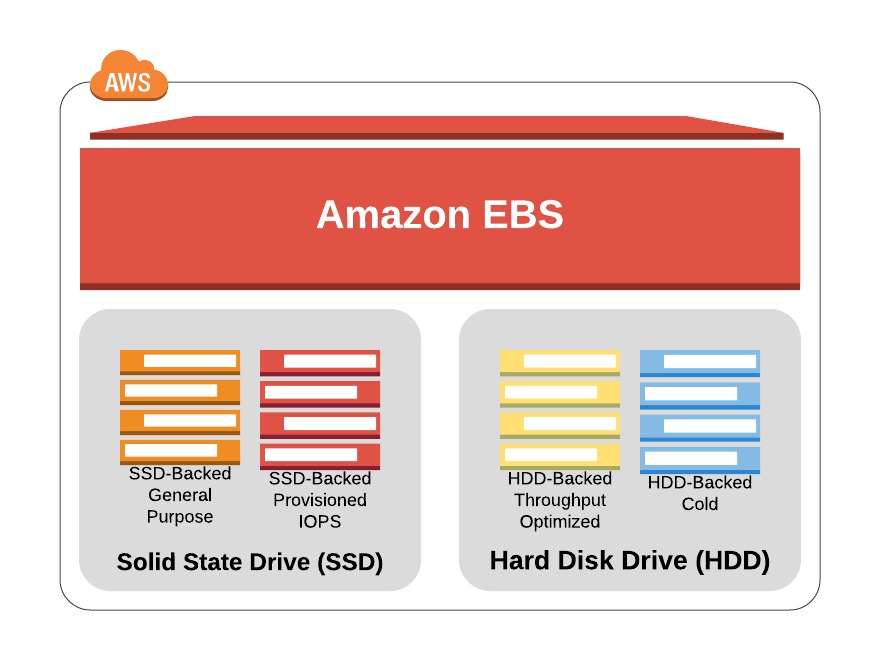
EBS General-Purpose SSD
For most regular server workloads that, ideally, deliver low-latency performance, general purpose SSDs will work well. You’ll get a maximum of 10,000 IOPS/volume, and it’ll cost you $0.10/GB/month. For reference, a general-purpose SSD used as a typical 8 GB boot drive for a Linux instance would, at current rates, cost you $9.60/year.
Throughput-Optimized HDD
Throughput-optimized HDD volumes can provide reduced costs with acceptable performance where you’re looking for throughput-intensive workloads including log processing and big data operations. These volumes can deliver only 500 IOPS/volume but with a 500 MB/s maximum throughput/volume, and they’ll cost you only $0.045/GB/month.
Cold HDD
When you’re working with larger volumes of data that require only infrequent access, a 250 IOPS/volume type might meet your needs for only $0.025/GB/month. Table 2.4 lets you compare the basic specifications and estimated costs of those types.
Tab le 2.4 Sample costs for each of the four EBS storage volume types
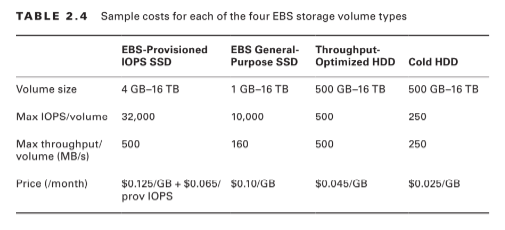
EBS Volume Features
All EBS volumes can be copied by creating a snapshot. Existing snapshots can be used to generate other volumes that can be shared and/or attached to other instances or converted to images from which AMIs can be made. You can also generate an AMI image directly from a running instance-attached EBS volume—although, to be sure no data is lost, it’s best to shut down the instance first. EBS volumes can be encrypted to protect their data while at rest or as it’s sent back and forth to the EC2 host instance. EBS can manage the encryption keys automatically behind the scenes or use keys that you provide through the AWS Key Management Service (KMS). Exercise 2.4 will walk you through launching a new instance based on an existing snapshot image.
Instance Store Volumes Unlike
EBS volumes, instance store volumes are ephemeral. This means that when the instances they’re attached to are shut down, their data is permanently lost. So, why would you want to keep your data on an instance store volume more than on EBS?
– Instance store volumes are SSDs that are physically attached to the server hosting your instance and are connected via a fast NVMe interface. – The use of instance store volumes is included in the price of the instance itself. – Instance store volumes work especially well for deployment models where instances are launched to fill short-term roles (as part of autoscaling groups, for instance), import data from external sources, and are, effectively, disposable. Whether one or more instance store volumes are available for your instance will depend on the instance type you choose. This is an important consideration to take into account when planning your deployment. Even with all the benefits of EBS and instance storage, it’s worth noting that there will be cases where you’re much better off keeping large data sets outside of EC2 altogether. For many use cases, Amazon’s S3 service can be a dramatically less expensive way to store files or even databases that are nevertheless instantly available for compute operations. You’ll learn more about this in Chapter 3, “Amazon Simple Storage Service and Amazon Glacier Storage.”
Related Product: AWS Certified Solutions Architect | Associate
Accessing Your EC2 Instance
Like all networked devices, EC2 instances are identified by unique IP addresses. All instances are assigned at least one private IPv4 address that, by default, will fall within one of the blocks shown in Table 2.5.
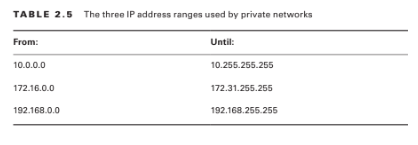
Out of the box, you’ll only be able to connect to your instance from within its subnet, and the instance will have no direct contact to the Internet. If your instance configuration calls for multiple network interfaces (to connect to otherwise unreachable resources), you can create and then attach one or more virtual Elastic Network Interfaces to your instance. Each of these interfaces must be connected to an existing subnet and security group. You can optionally assign a static IP address within the subnet range. Of course, an instance can also be assigned a public IP through which full Internet access is possible. As you learned earlier as part of the instance lifecycle discussion, the default public IP assigned to your instance is ephemeral and probably won’t survive a reboot.
Securing Your EC2 Instance
You are responsible for designing appropriate and effective access controls to protect your EC2 instances from unauthorized use. Broadly speaking, AWS provides four tools to help you with this task: security groups, Identity and Access Management (IAM) roles, network address translation (NAT) instances, and key pairs.
Security Groups
An EC2 security group plays the role of a firewall. By default, a security group will deny all incoming traffic. You define group behaviour by setting policy rules that will either block or allow specified traffic types. From that point on, any data packet coming into or leaving the perimeter will be measured against those rules and processed accordingly. Traffic is assessed by examining its source and destination, the network port it’s targeting, and the protocol it’s set to use. A packet that’s using TCP on the SSH port 22 could, for instance, only be allowed access to a particular instance if its source IP address matches the local public IP used by computers in your office. This lets you open up SSH access on your instance without having to worry about anyone from outside your company getting in. Using security groups, you can easily create sophisticated rule sets to finely manage access to your services. You could, say, open up a website to the whole world while blocking your backend servers to everyone besides members of your team. If necessary, you can update your security group rules or apply them to multiple instances.
IAM Roles
You can also control access to AWS resources—including EC2 instances—through the use of IAM roles. You define an IAM role by giving it permissions to perform actions on specified services or resources within your AWS account. When a particular role is assigned to a user or resource, they’ll gain access to whichever resources were included in the role policies. Using roles, you can give a limited number of entities (other resources or users) exclusive access to resources like your EC2 instances. But you can also assign an IAM role to an EC2 instance so that processes running within it can access the external tools—like an RDS database instance—it needs to do its work. You’ll learn more about IAM in Chapter 6, “Authentication and Authorization—AWS Identity and Access Management.”
NAT Devices
Sometimes you’ll need to configure an EC2 instance without a public IP address to limit its exposure to the network. Naturally, that means it won’t have any Internet connectivity. But that can present a problem because you’ll probably still need to give it limited Internet access so it can receive security patches and software updates.
One solution is to route traffic between your private instance and the Internet through a special device. AWS gives you two ways to do that: a NAT instance and a NAT gateway (see Figure 2.2). They’ll both do the job, but since a NAT gateway is a managed service, it doesn’t require that you manually launch and maintain an instance. Both approaches will incur monthly charges.
Figure 2.2 A NAT gateway providing network access to resources in private subnets
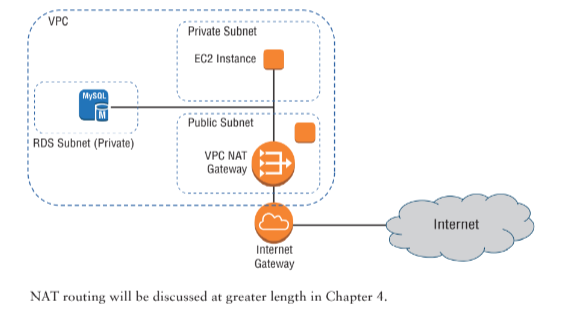
Key Pairs
As any professional administrator will know, remote login sessions on your running instances should never be initiated over unencrypted plain-text connections. To ensure properly secured sessions, you’ll need to generate a key pair, save the public key to your EC2 server, and save its private half to your local machine. If you’re working with a Windows AMI, you’ll use the private key file to retrieve the password you’ll need to authenticate into your instance. For a Linux AMI, the private key will allow you to open an SSH session.
Each key pair that AWS generates for you will remain installed within its original region and available for use with newly launched instances until you delete it. You should delete the AWS copy in the event your public key is lost or exposed. Just be careful before you mess with your keys: your access to an instance might depend on it.
Questions related to this topic
- What is an instance store volume?
- How do I find my instance volumes?
- What is instance storage?
- Do vCPU limits apply when requesting a spot instance?
This Blog Article is posted by
Infosavvy, 2nd Floor, Sai Niketan, Chandavalkar Road Opp. Gora Gandhi Hotel, Above Jumbo King, beside Speakwell Institute, Borivali West, Mumbai, Maharashtra 400092
Contact us – www.info-savvy.com